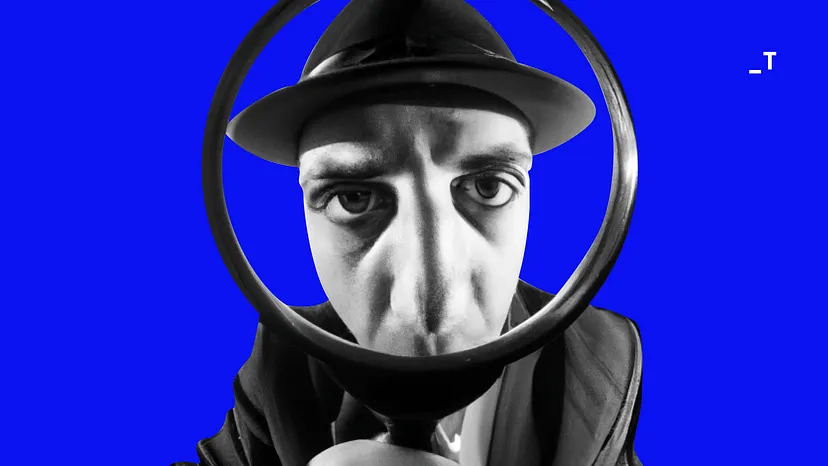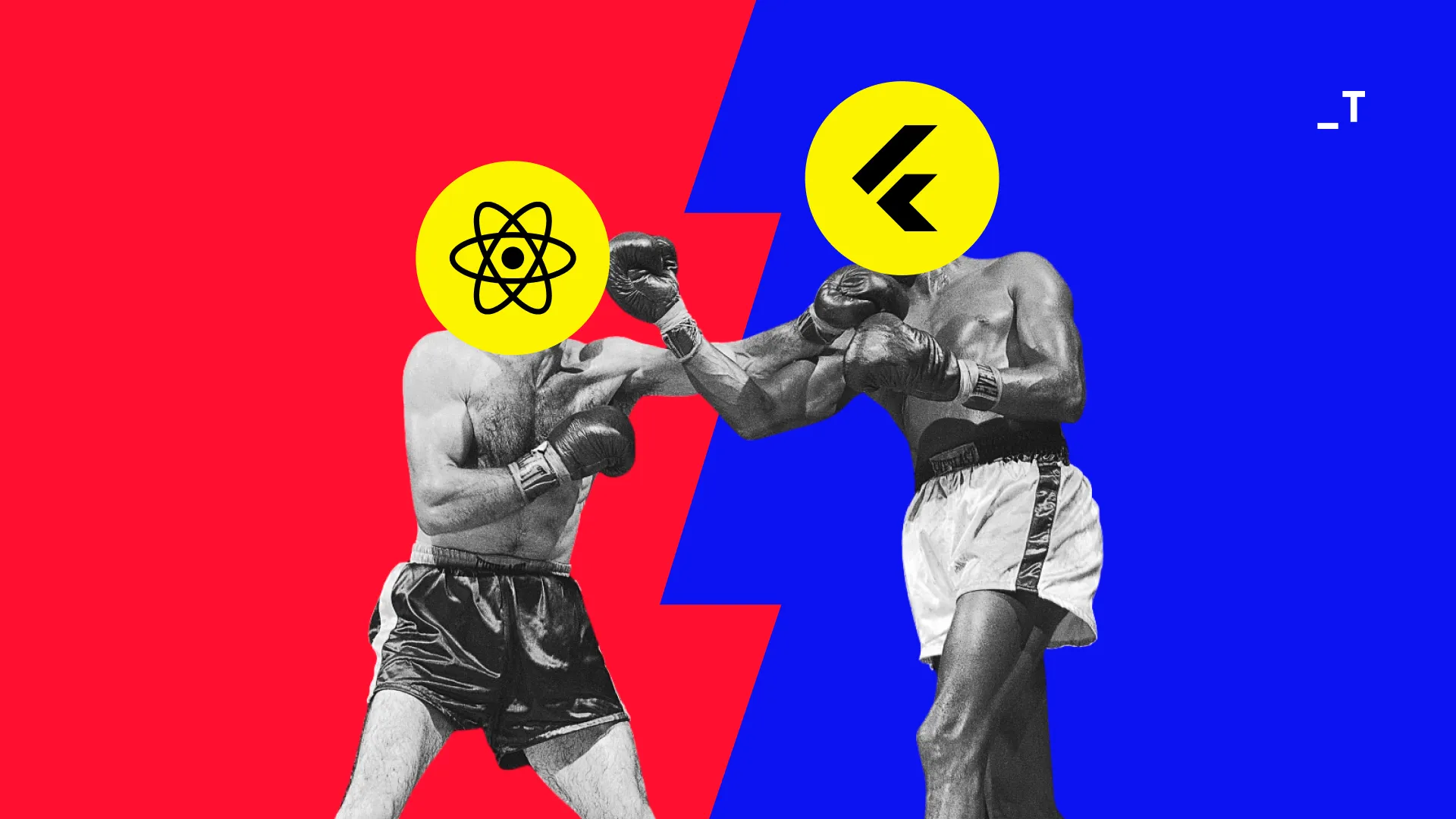As an iOS developer, I’m always looking for tools that can help me improve my workflow. Over time, some of these have become absolute essentials in my arsenal of applications, and here they are.
Cleaner for Xcode
If you’ve used Xcode, you know that it’s notorious for eating up disk space. This is particularly true when you update to a newer version of Xcode, because many old files that are no longer required are leftover. This app helps remove unwanted and deprecated files associated with Xcode. It can also clean up all derived data and caches and free up disk space.
Rectangle: A Window Manager
Quite often, using multiple apps is a necessity. Although window management on Windows is excellent, it could use some enhancements on a Mac. Rectangle steps in to improve window management with keyboard shortcuts and snap areas. I’ve relied on this application, as well as its predecessor, Spectacle, for years, and they’ve proven to be extremely useful for multitasking.
SF Symbols
With SF Symbols, you can incorporate a vast and expanding range of icons into your applications. The best part is that the library keeps growing every year, so you’ll always have fresh icons to work with.
Sigma
Sigma, a nifty Figma plugin, is a game-changer for iOS developers that automatically generates SwiftUI code from your designs. I personally haven’t used it much, but with my limited testing, I think it works fine. This time-saving tool can streamline the design-to-development process, and I expect it to be a good time-saver.
Amphetamine
This one’s pretty straightforward. Amphetamine keeps your Mac awake, which is perfect during presentations and when you’re running the Macbook in clamshell mode without connecting your laptop to a power source.
Xcode tips for iOS developers
Preventing Typos in Xcode
You can prevent typos across functions and variable names by turning on the spell-checker in Xcode. To turn it on, go to Edit > Format > Spelling and Grammar > Check Spelling While Typing.
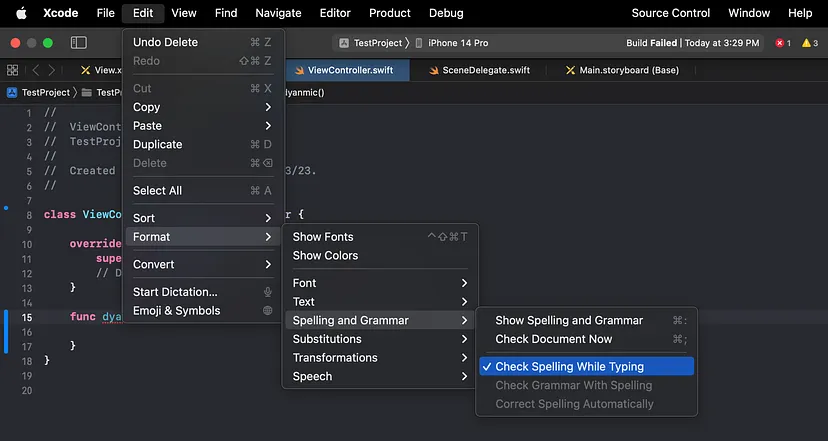
You can dive deeper into this by following this blog by Sarunw.
Adding a Single AppIcon Image Asset
If you’re using Xcode 14 or later versions, you can now use a single 1024*1024 AppIcon for iOS and WatchOS targets.
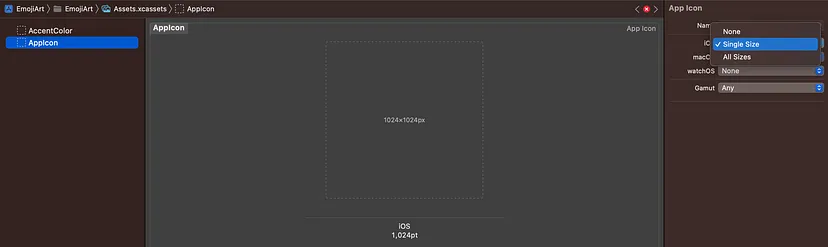
Code Completion with Optional Parameters
You can enable code completion for optional parameters by using Option ⌥ with return
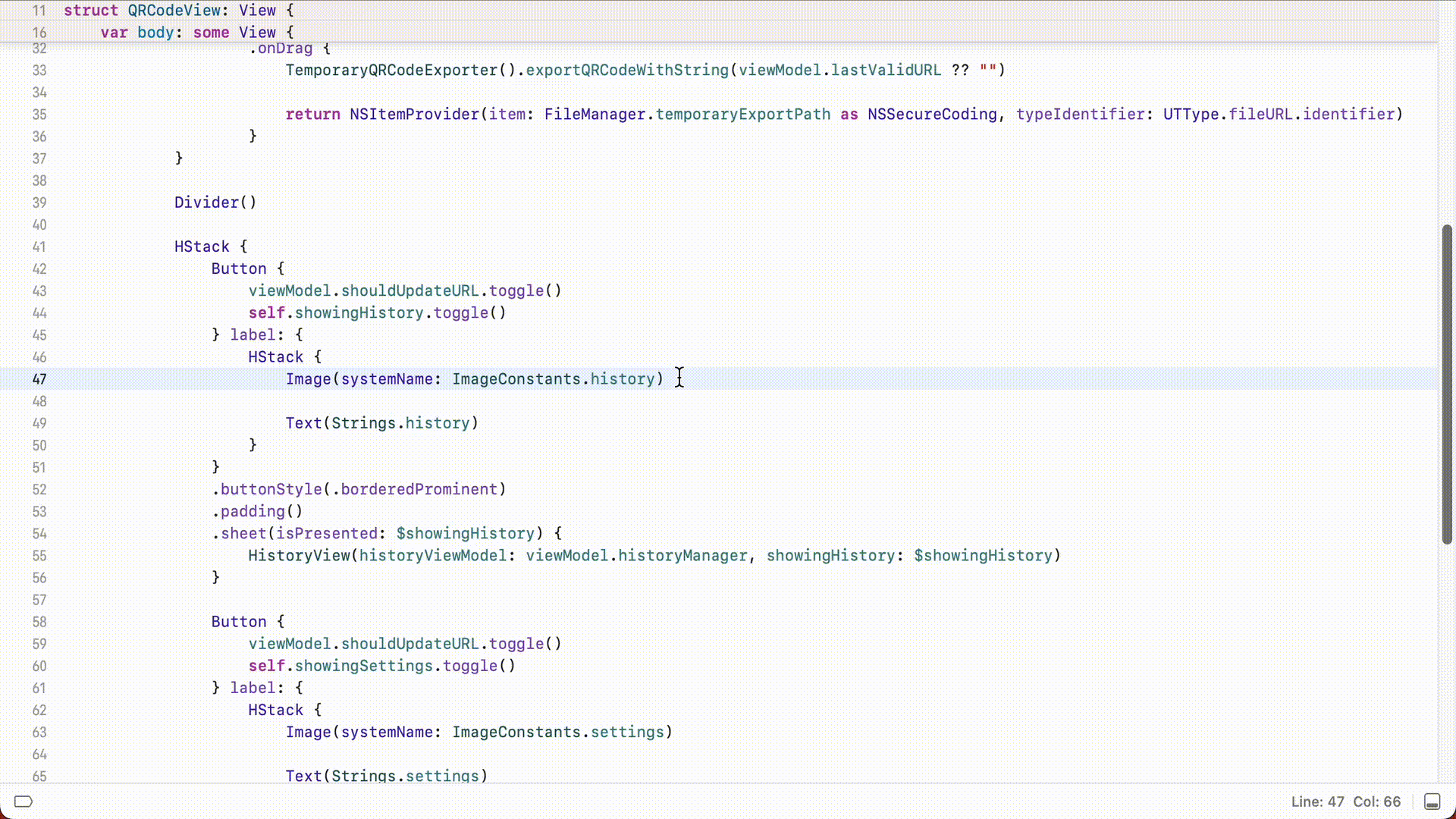
Dock tips for iOS developers
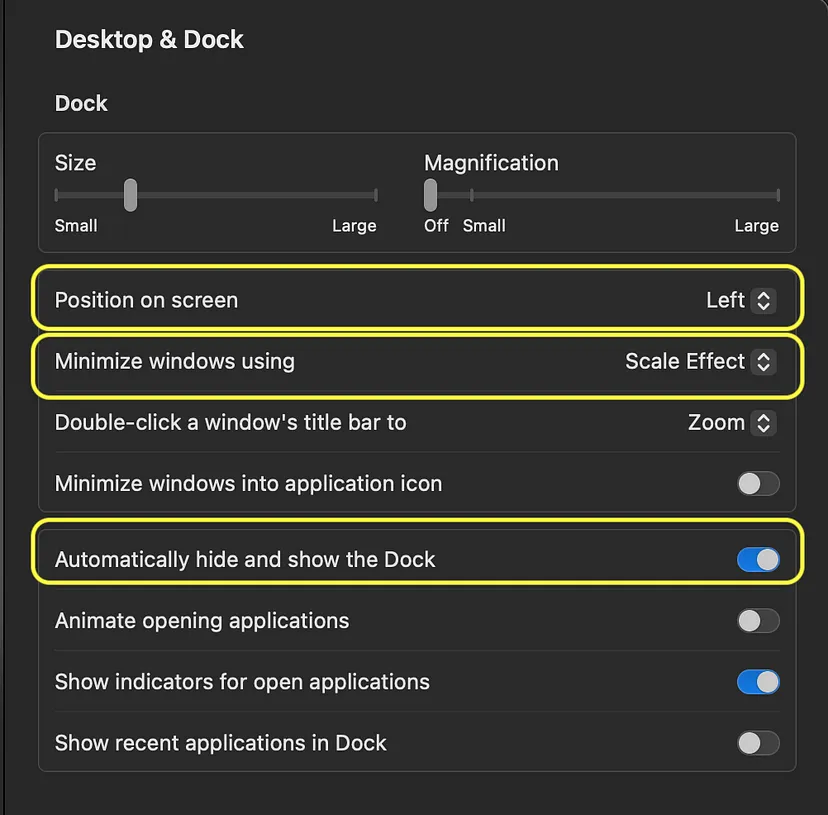
How I’ve customized my dock:
- Moved the dock to the left since the screens are vertically smaller.
- Minimized windows using Scale Effect. This depends on personal taste, and I find that the animations are quicker and crisp.
- Set the dock to hide automatically. It automatically frees up screen space when the dock is not needed.
You can hide the dock faster using this command from the Terminal:
defaults write com.apple.dock autohide-delay -float 0; defaults write com.apple.dock autohide-time-modifier -int 0;killall Dock
This can be undone using the following command:
defaults write com.apple.dock autohide-delay -float 0.5; defaults write com.apple.dock autohide-time-modifier -int 0.5 ;killall Dock
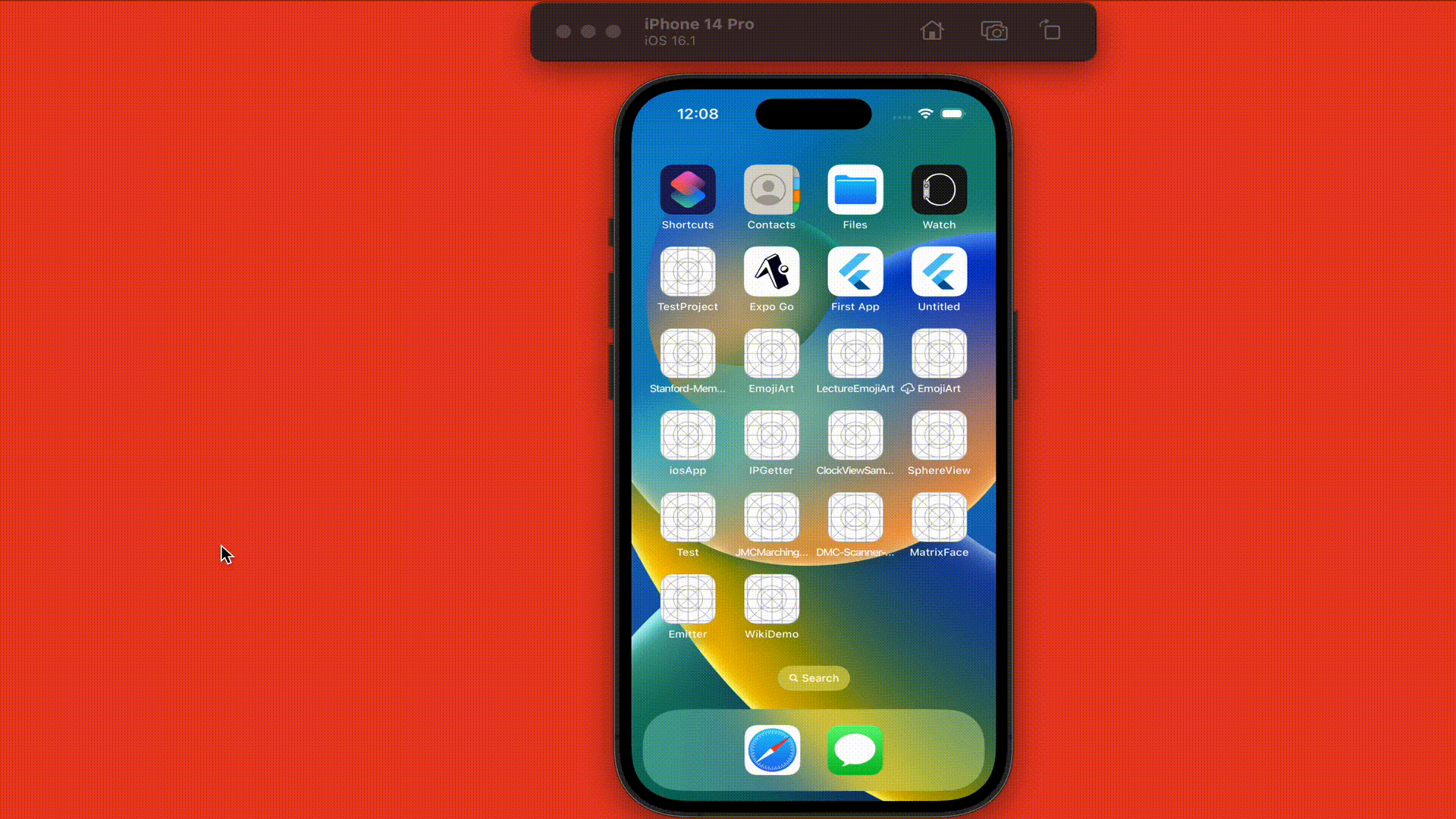
And we’re done!
What are some of your go-to applications from your iOS development workflow? Let me know in the comments below!
If you’ve made it this far, we’re building an incredibly diverse collective of engineers, designers, and product folks at Tarka Labs.
Check us out 👉 https://tarkalabs.com/about